Computer File Server Mk. II

With this server, I can now access all of my files on any computer in my house.
Materials:
Raspberry Pi 3 b+ (It doesn’t really matter the exact version, this is just the one I used)
SD card
A keyboard and mouse
External Hard Drive(s)
Procedure
Alright, for this project I am going to assume you have simple knowledge of Raspberry Pi and have already set up your Raspberry Pi with Raspian.
The first thing to do after setting up your Pi, is to run the common applications update and upgrade commands:
sudo apt-get update
Then, to make sure you have the correct drivers for your hard drive(s), run these commands:
sudo apt-get install ntfs-3g
sudo apt-get install exfat-utils exfat-fuse
Then the next thing is to install the server software, Samba. Run this command:
sudo apt-get install samba samba-common-bin
Next, if your drives are already mounted run the command:
lsblk
This should show you your current drives and if they are mounted, it should show the paths. To unmount them run the command:
sudo umount (the drive paths)
Unmount all of your drives. Then run this command:
sudo mkdir /External.
sudo mkdir /External/01
sudo mkdir /External/02
This will create a space in the directory where you can locate your hard drives, create a /0# for every hard drive.
Then mount the drives:
sudo mount /dev/sda1 /External/01
sudo mount /dev/sdb1 /External/02
Next you will need to configure the Samba settings:
sudo /etc/samba/smb.conf
This will open a text document where at the end you will write:
[nameOfYourServer]
writeable = yes
browsable = yes
path = /External
create mask = 0777
directory mask = 0777
valid users = yourName
After making this edit, save the changes and close the document. You will then need to create a user with a name matching the name you filled in for yourName. The commands are as follows:
sudo adduser yourName
Then it will ask you to fill in a password and some other information which you can just fill in. Then you will need to set a Samba password:
sudo smbpasswd -a yourName
Fill in the passwords, then we need to edit the fstab file:
sudo nano /etc/fstab
Then you need to add this information to the end:
/dev/sda1/External/01 auto defaults, user 0 2
You will need to repeat this with each of your hard drives, just changing the path. Now we need to restart the system:
sudo /etc/init.d/nmbd restart
sudo /etc/init.d/smbd restart
Now the final command to run on the pi is to find the ip address
hostname -I
Remember the address and move to your windows pc.
After logging in, open control panel and go to Programs, next go to Turn Windows Features On and Off. Scroll down to SMB 1.0/CIFS File Sharing Support, turn this feature on. Then open File Explorer and right click on This PC. Click on Add a Network Location. Continue until you see a bar then input \\yourpiip\\thenameofyourserverfromthesmb.conf. Then when you open file explorer it should appear in the side bar where you can access it and all the information on it.